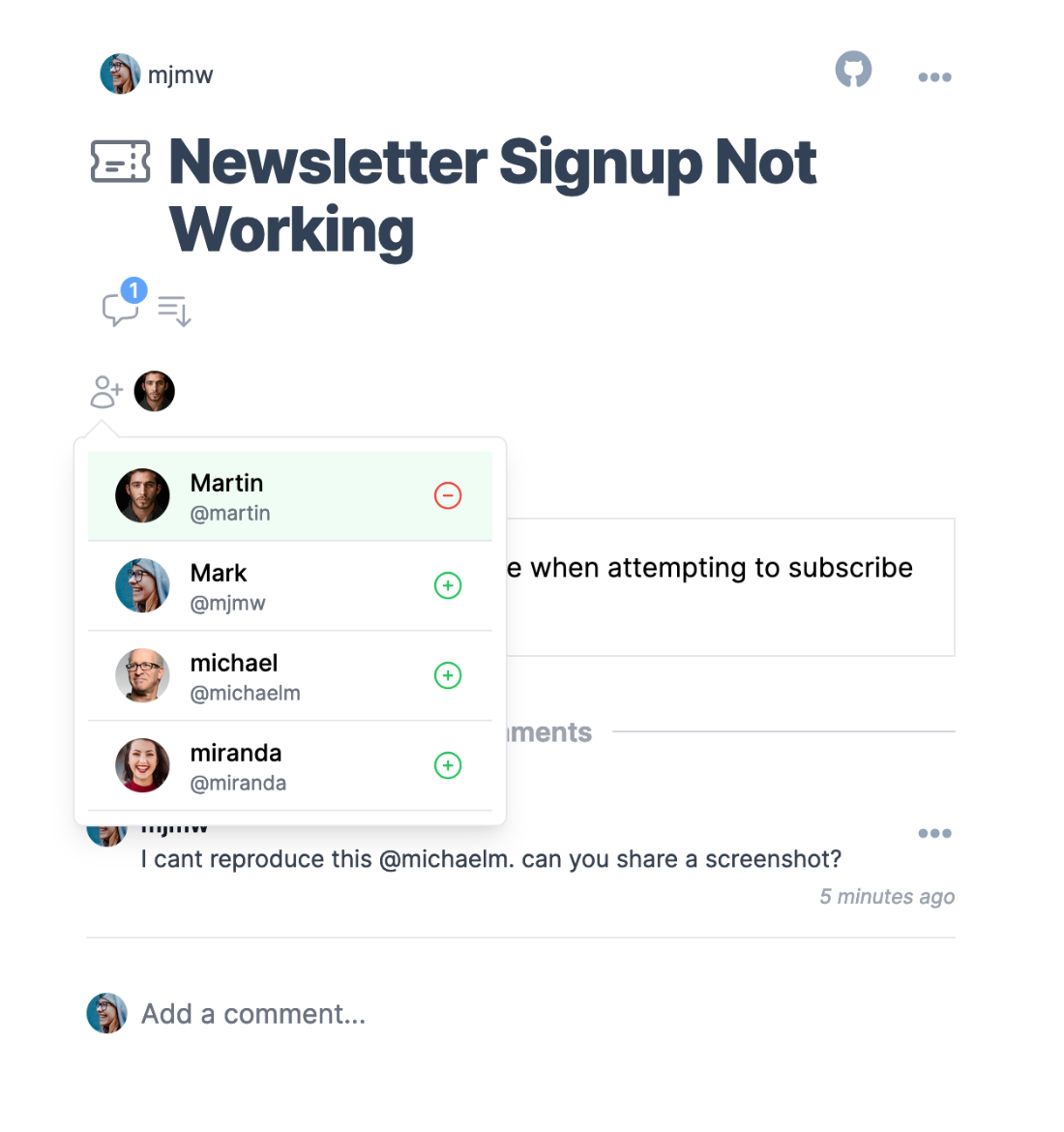How It Works
With Shape Up, you'll be working in Cycles, delivering
Packages consisting of one or more
Scopes, which themselves are made up of one or more
Tasks. Organise packages by Streams and add Documents
like files, links and docs you create.
1. Projects
Projects are how you organise Packages and Resources around a topic or initiative. Your teams may be working on
one or many projects at one time, so Packages can be schedule into any Cycle, whatever Project they belong to.
1
Default Project
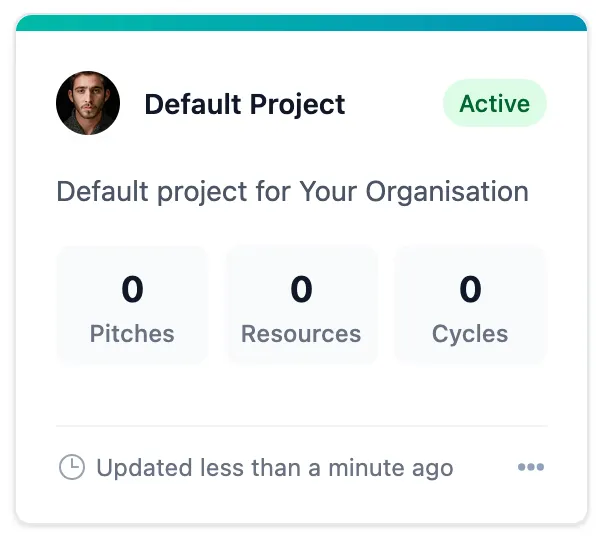
2
Add a New Project
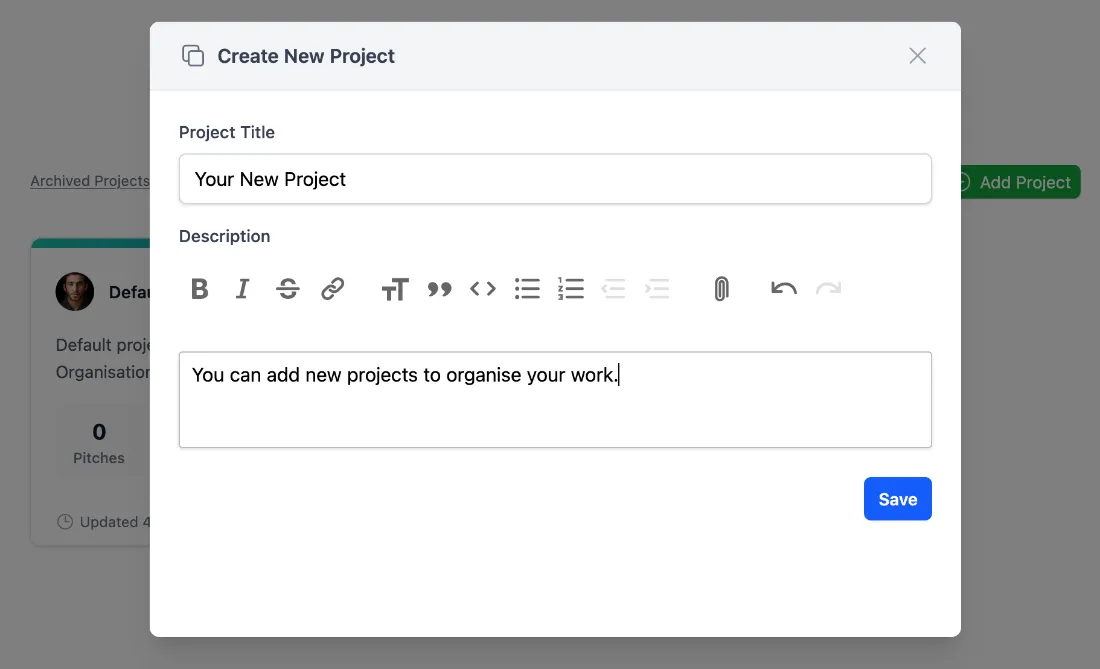
3
Edit and Archive
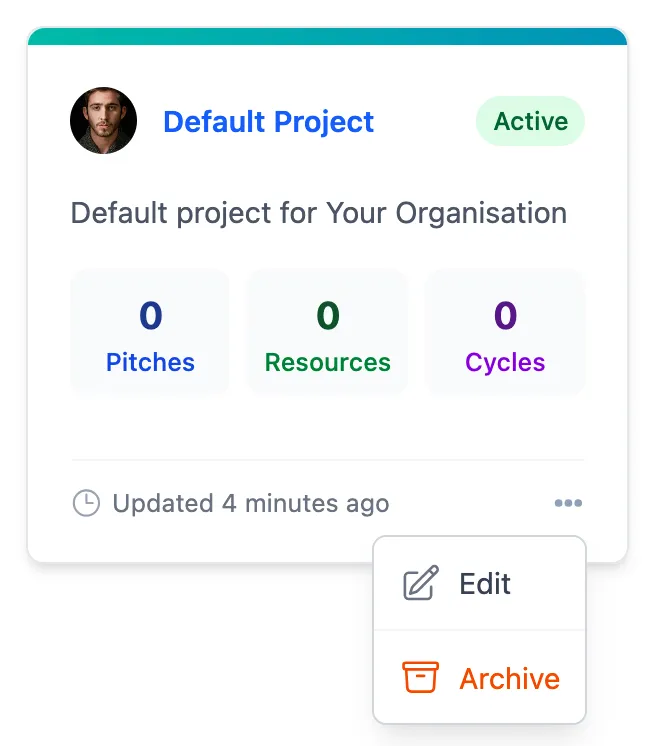
2. Project Packages
Packages are the way we package up our ideas and communicate across teams the problems and solutions we're provding
in each Cycle. A Package starts out as a "Raw Idea", just the very basics, then we "Frame" the context and outcome we
want to deliver and "Shape" the package so we can finally decide on the Betting Table if we have the appetite for this
package in a Cycle.
1
Project Packages
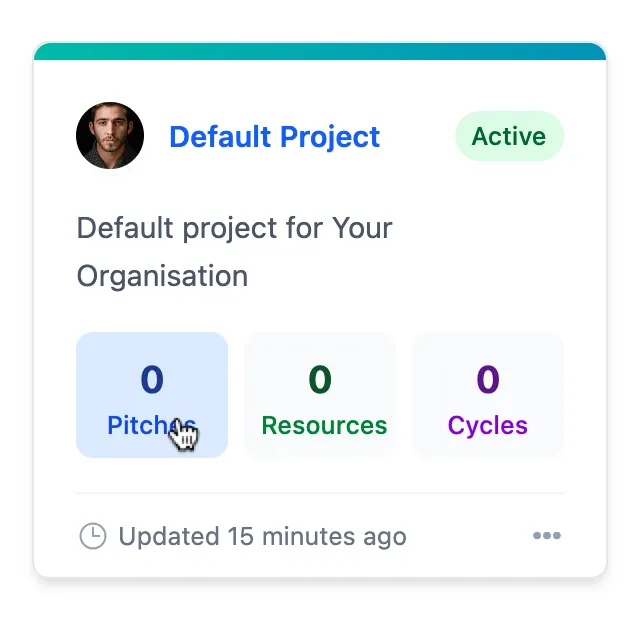
2
Adding a Package

3
Project Package Board
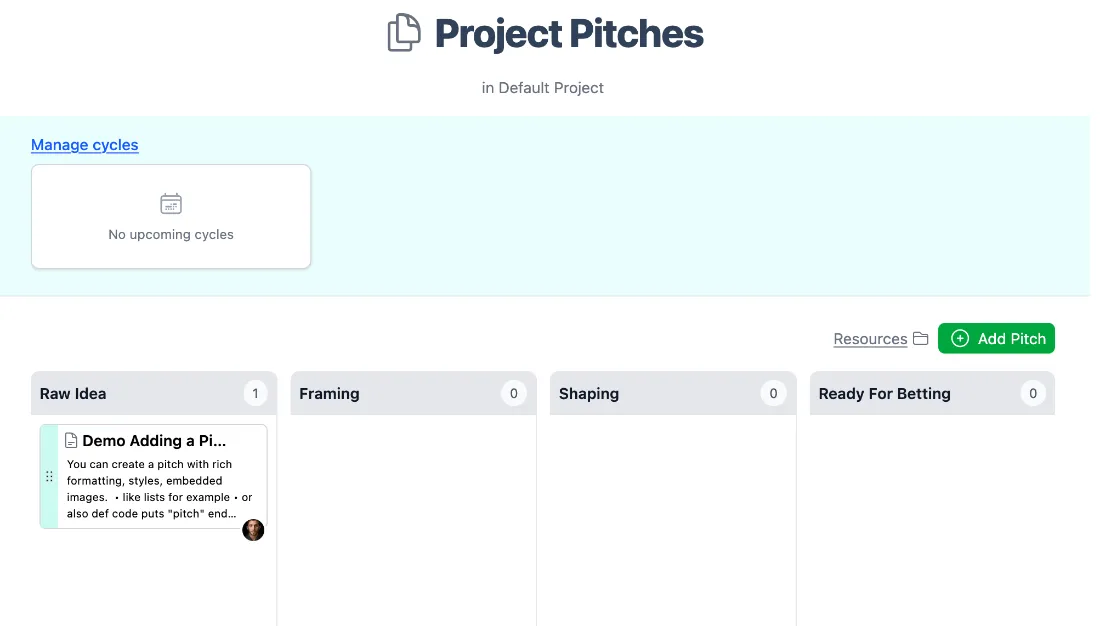
3. Project Resources
Projects and initiatives can have a lot of associated documents, screenshots, Figmas or Miro boards, Google Sheets. You
can create documents inline, upload files, or links in the Project Resources page.
1
Project Resources
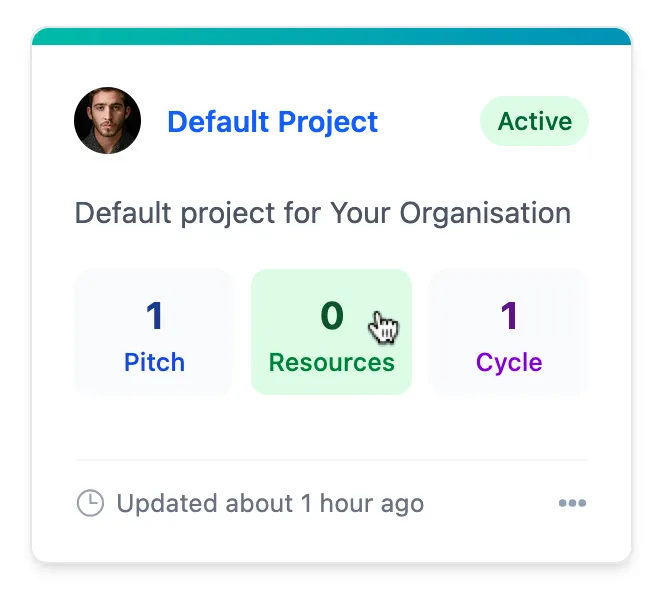
2
Adding a Resource
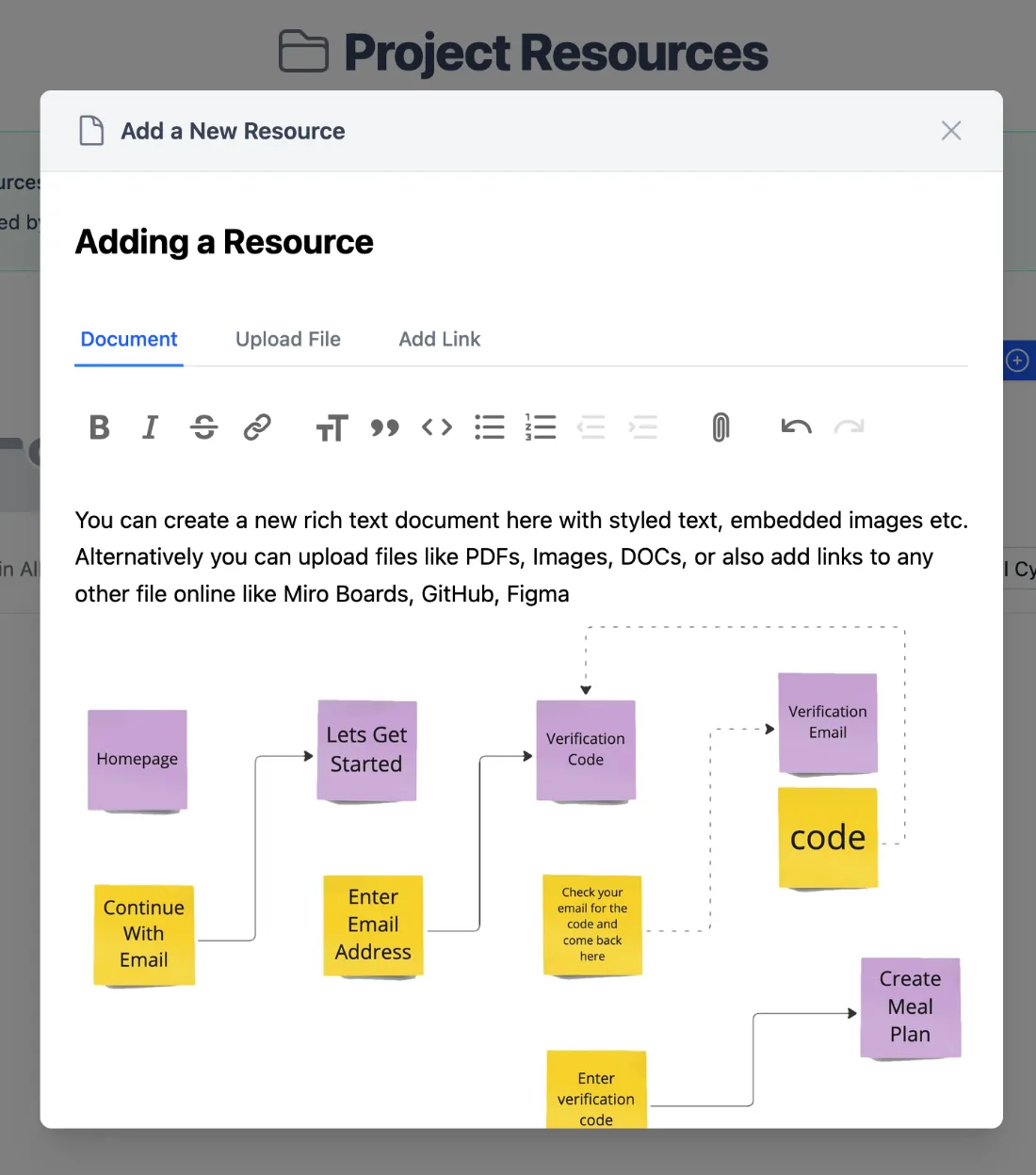
3
Project Resources Grid
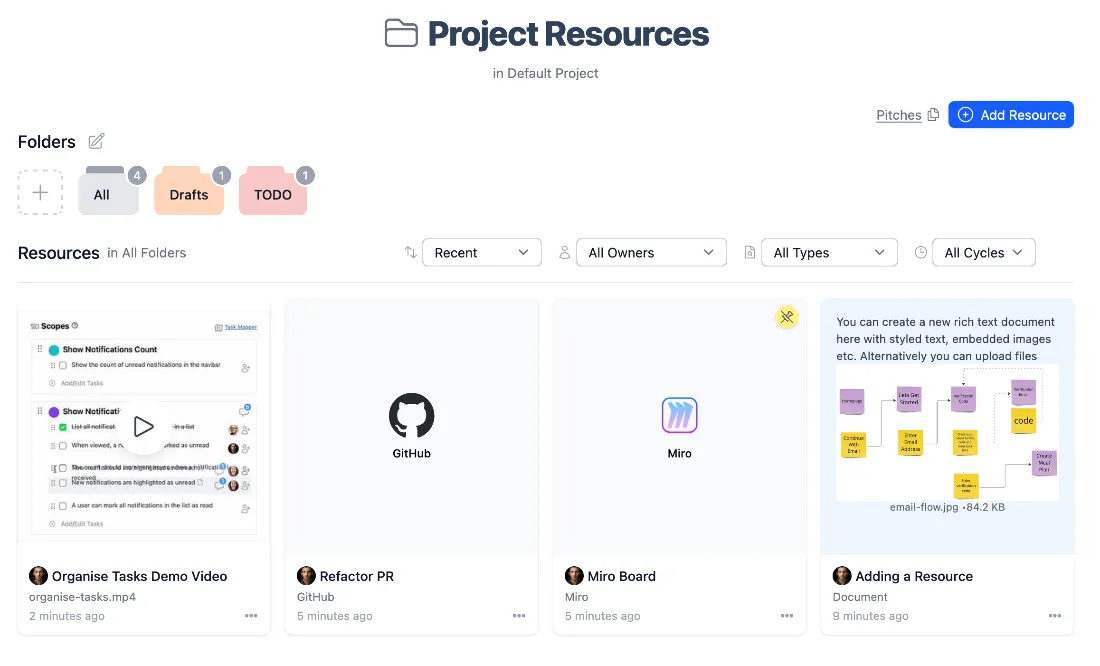
4. Cycles
A Cycle is a fixed time period during which focused and uninterrupted work is done on several packaged packages.
Usually 6 weeks with a 2 week cool down. You can line up Packages from any Project into any Cycle.
1
Create a New Cycle
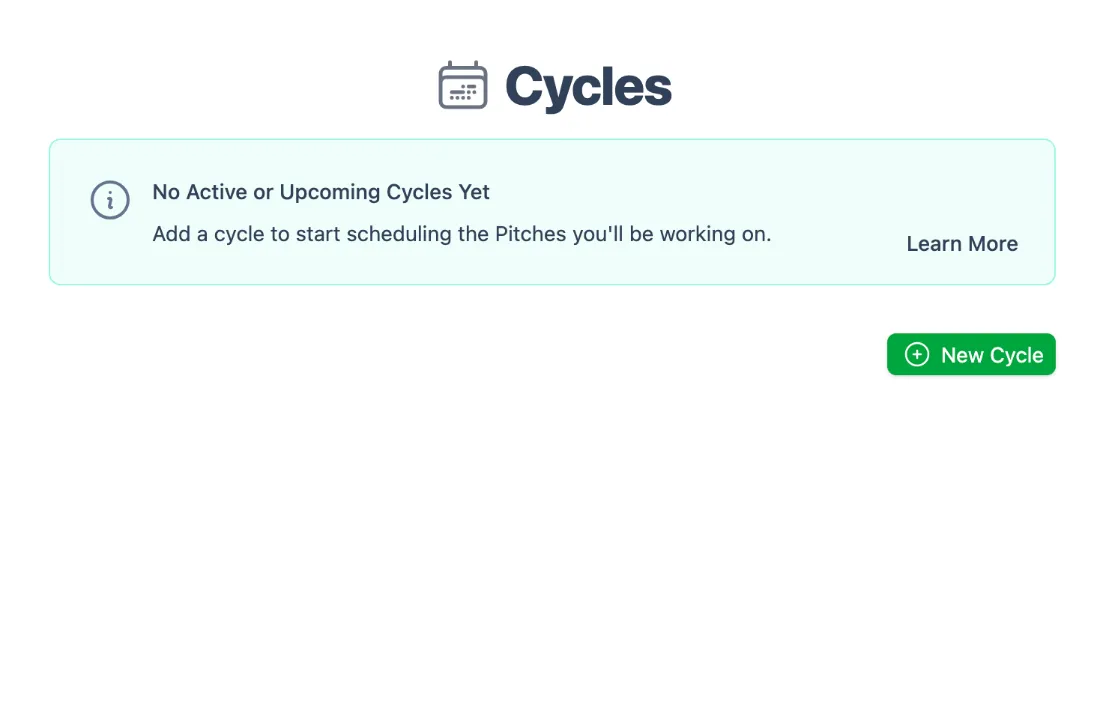
2
Enter Name and Set Dates
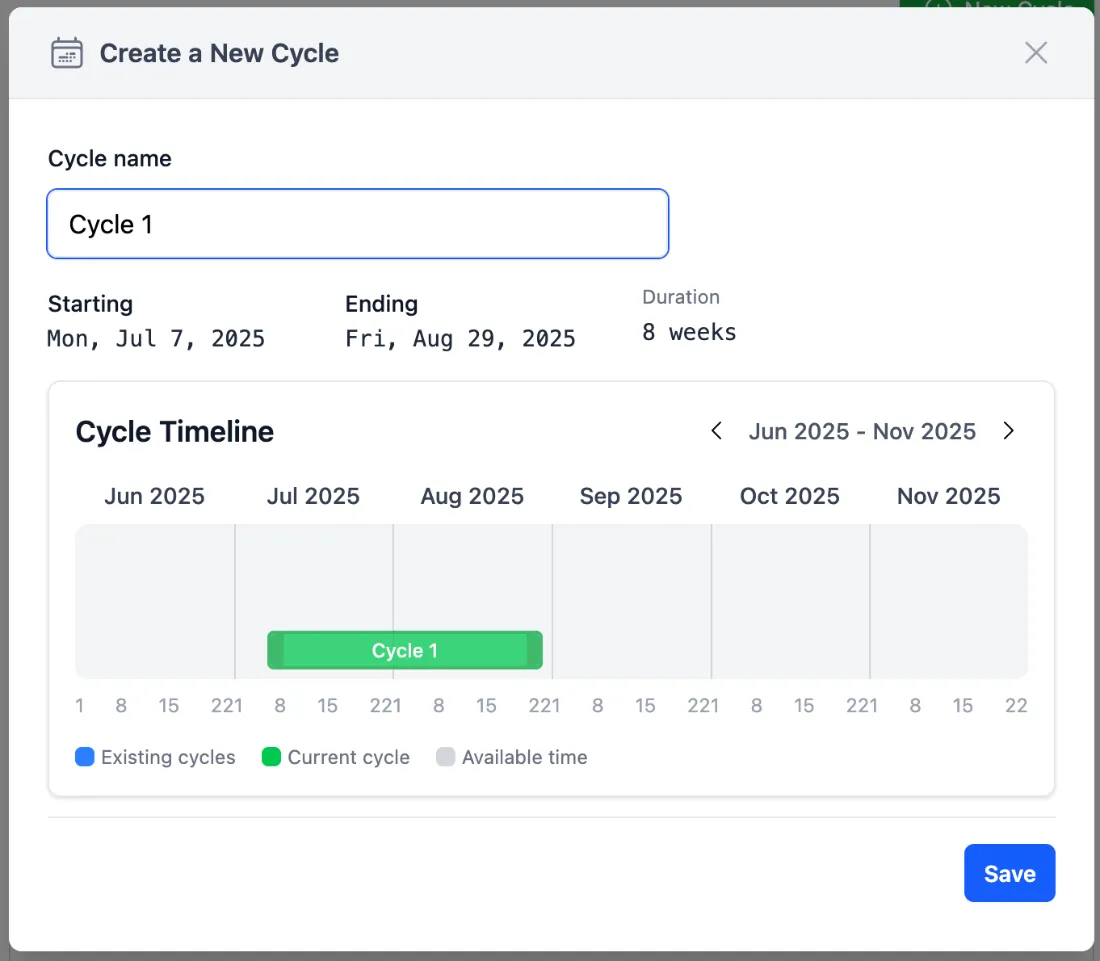
3
You Created a Cycle!
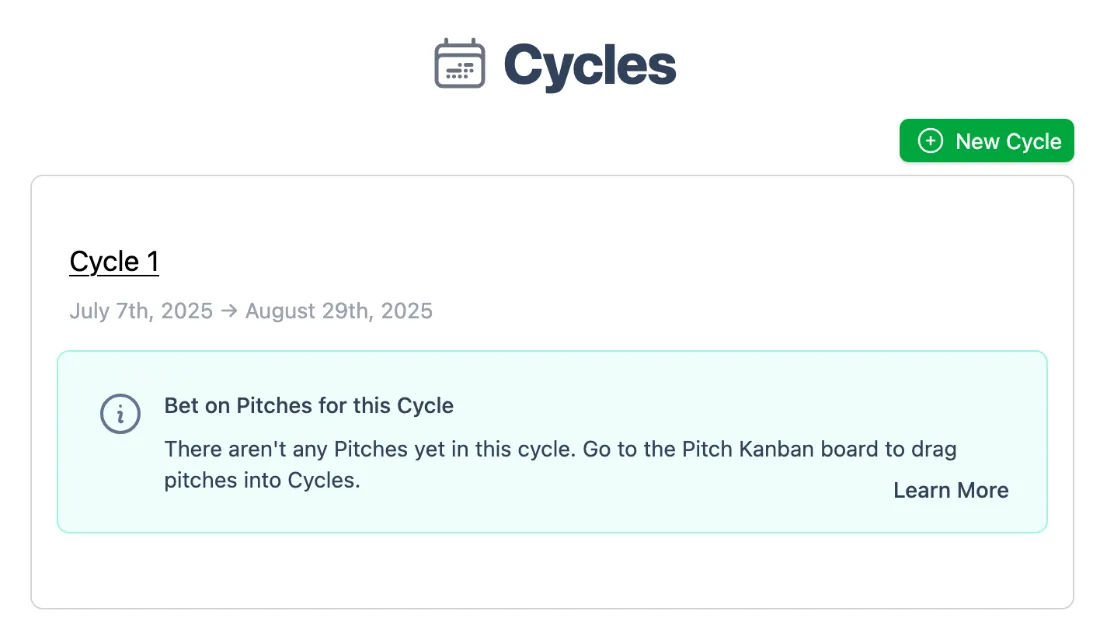
5. Hill Charts
All Packages dragged into a Cycle box on the kanban board on the home page will appear as a Hill Chart preview for that Cycle.
Click on a Hill Chart to interact with it and build out the Scopes.
1
Hill Chart Previews

2
Hill Chart
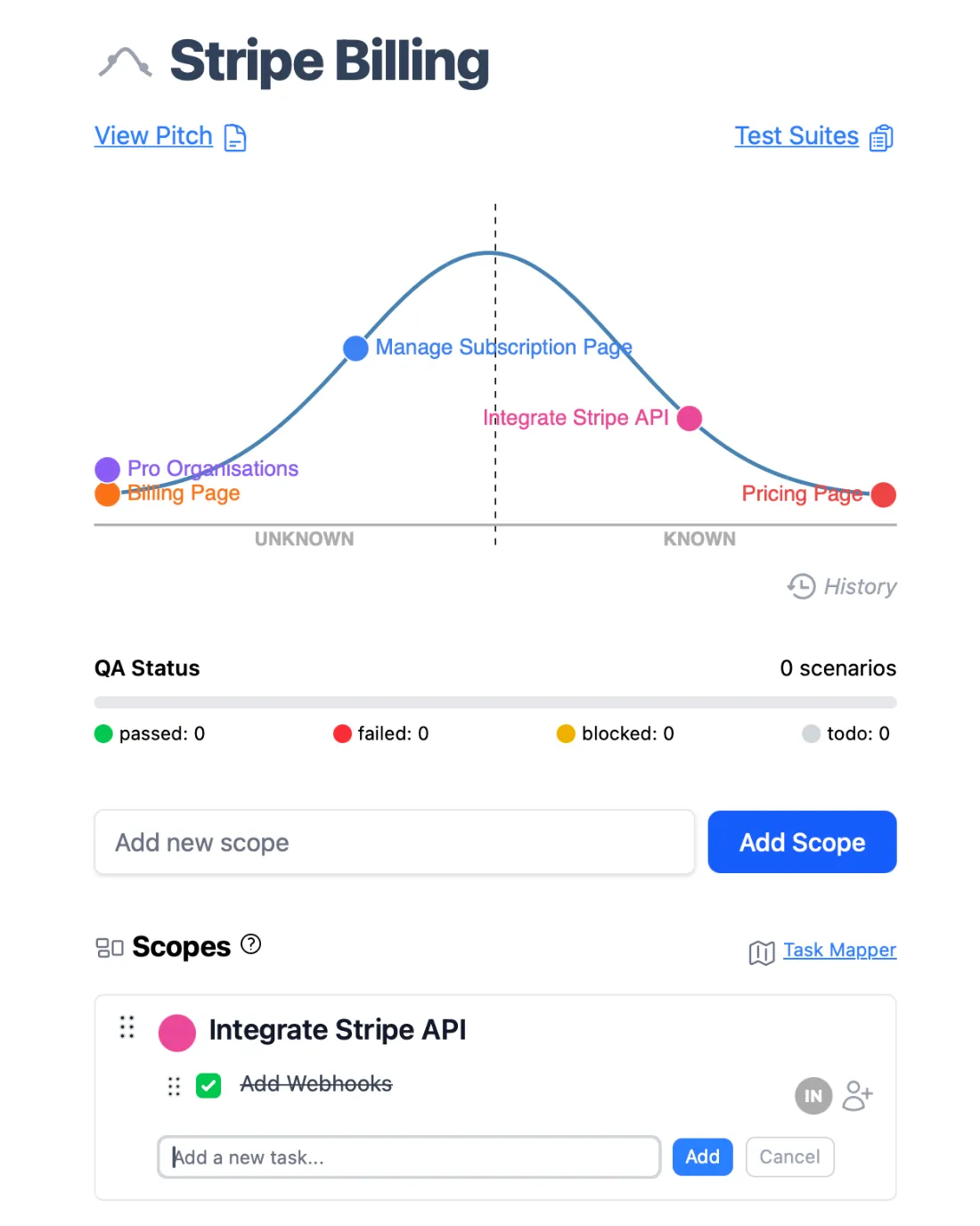
3
Package
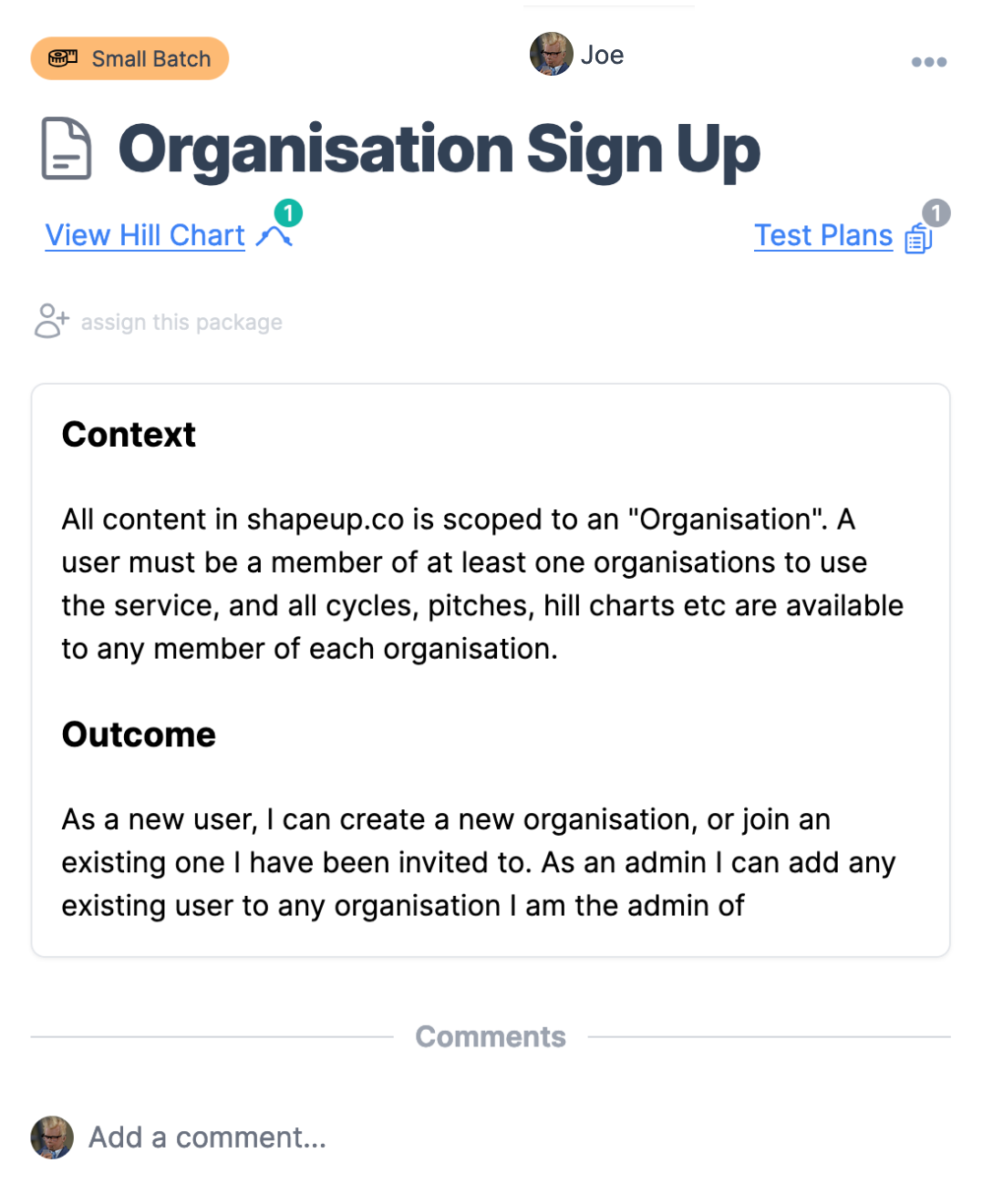
6. Scopes and Tasks
Scopes reflect the meaningful chunks of a package that can be completed independently and in a short period of
time — a few days or less. Drag the scopes around the hill chart to mark your progress.
Each scope constists of one or more Tasks. Click the Scope title to add tasks. You can comment on scopes and tasks
as needed to discuss.
1
Scopes
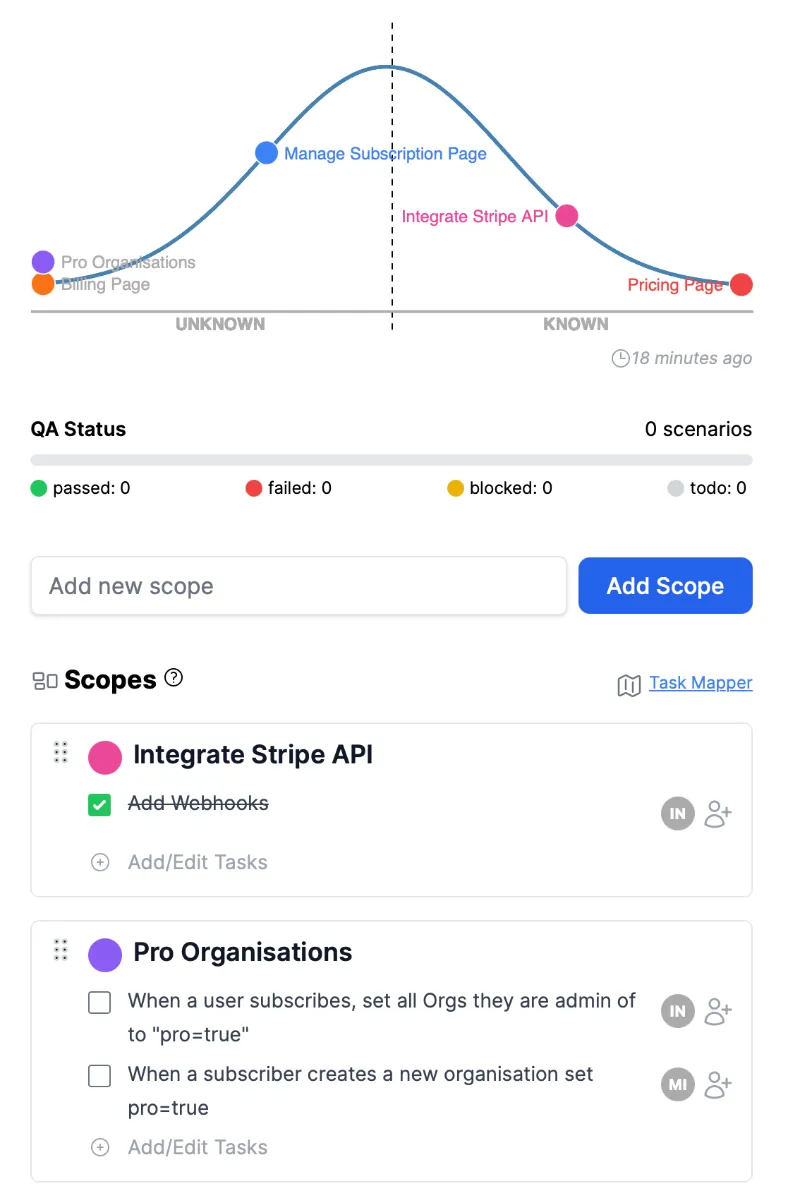
2
Tasks
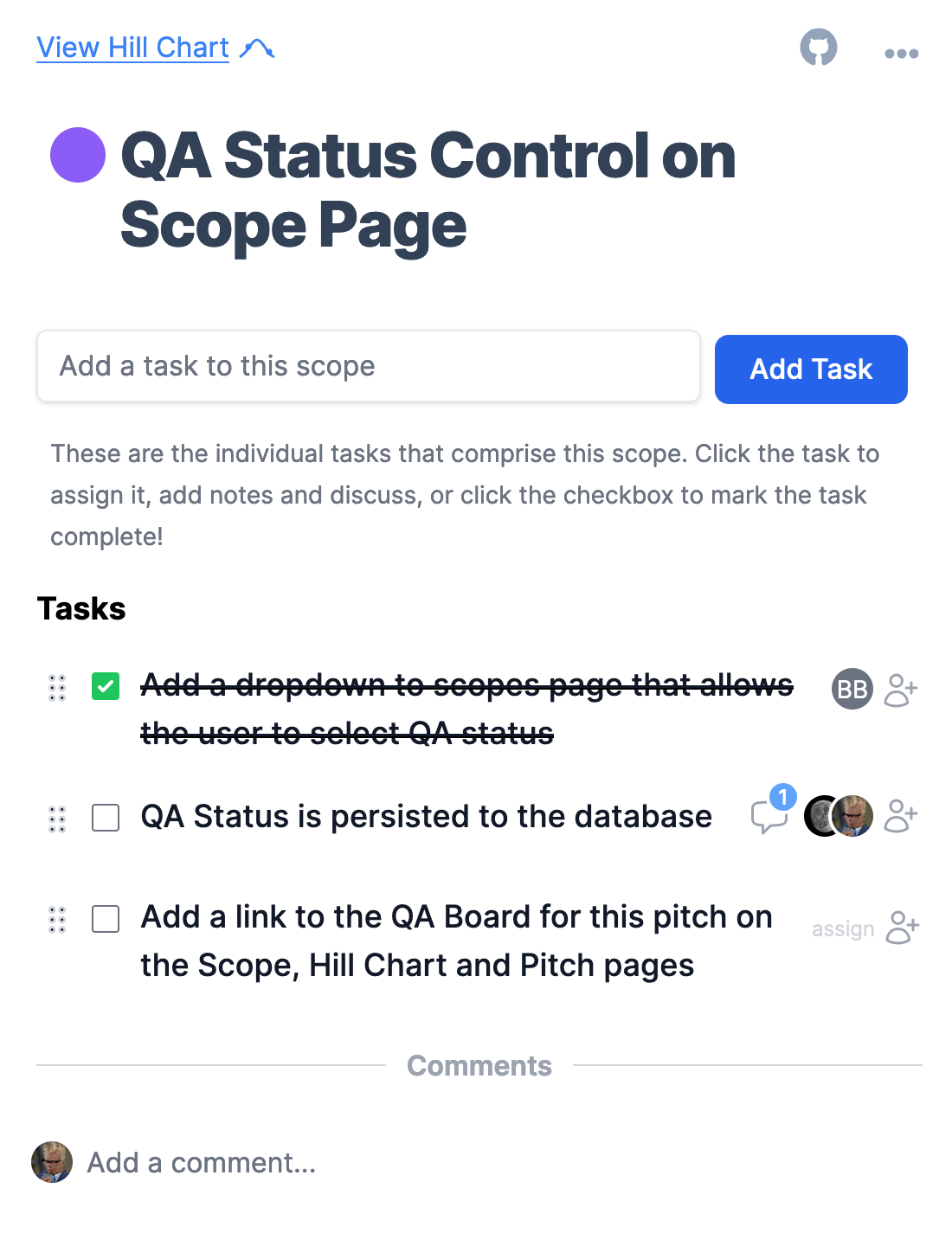
3
Task Details
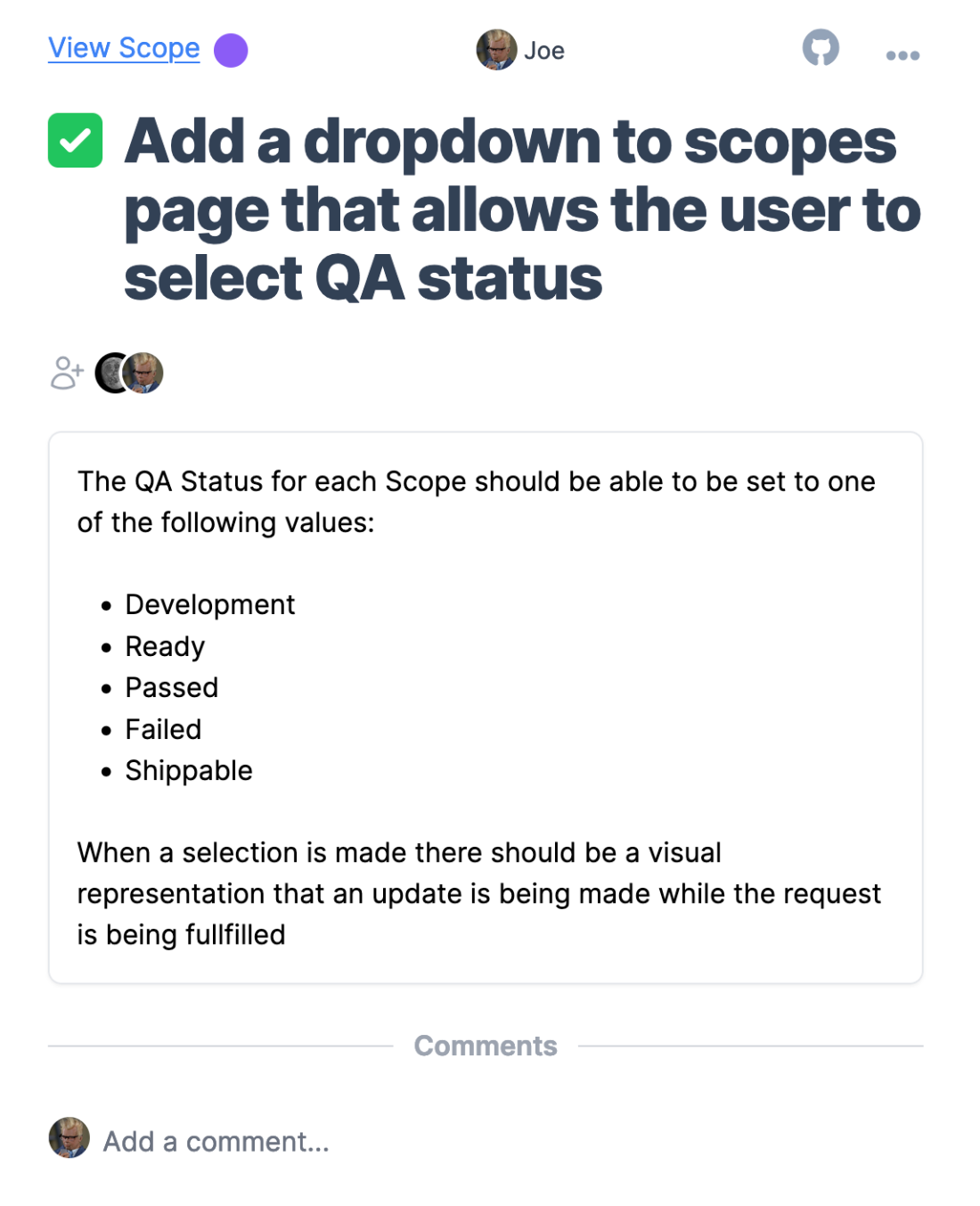
7. The Task Mapper
Breaking your package into scopes can be a challenge. You can optionally use the Task Mapper linked on the hill chart to braindump all
of the tasks you can think of then organise them into groups of related tasks. These groups will become scopes
in the hill chart.
1
Dump Tasks
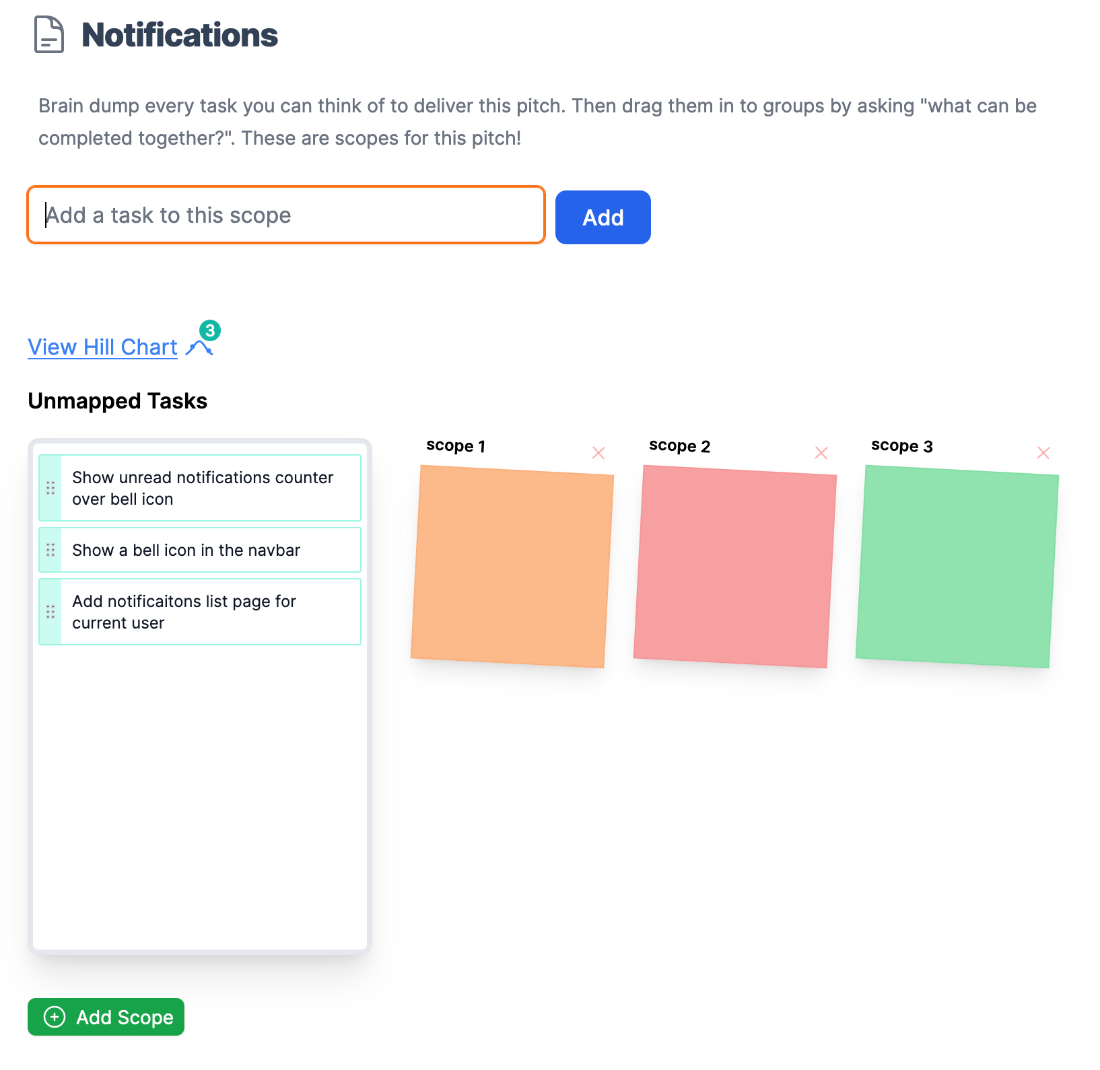
2
Organise Tasks in Groups
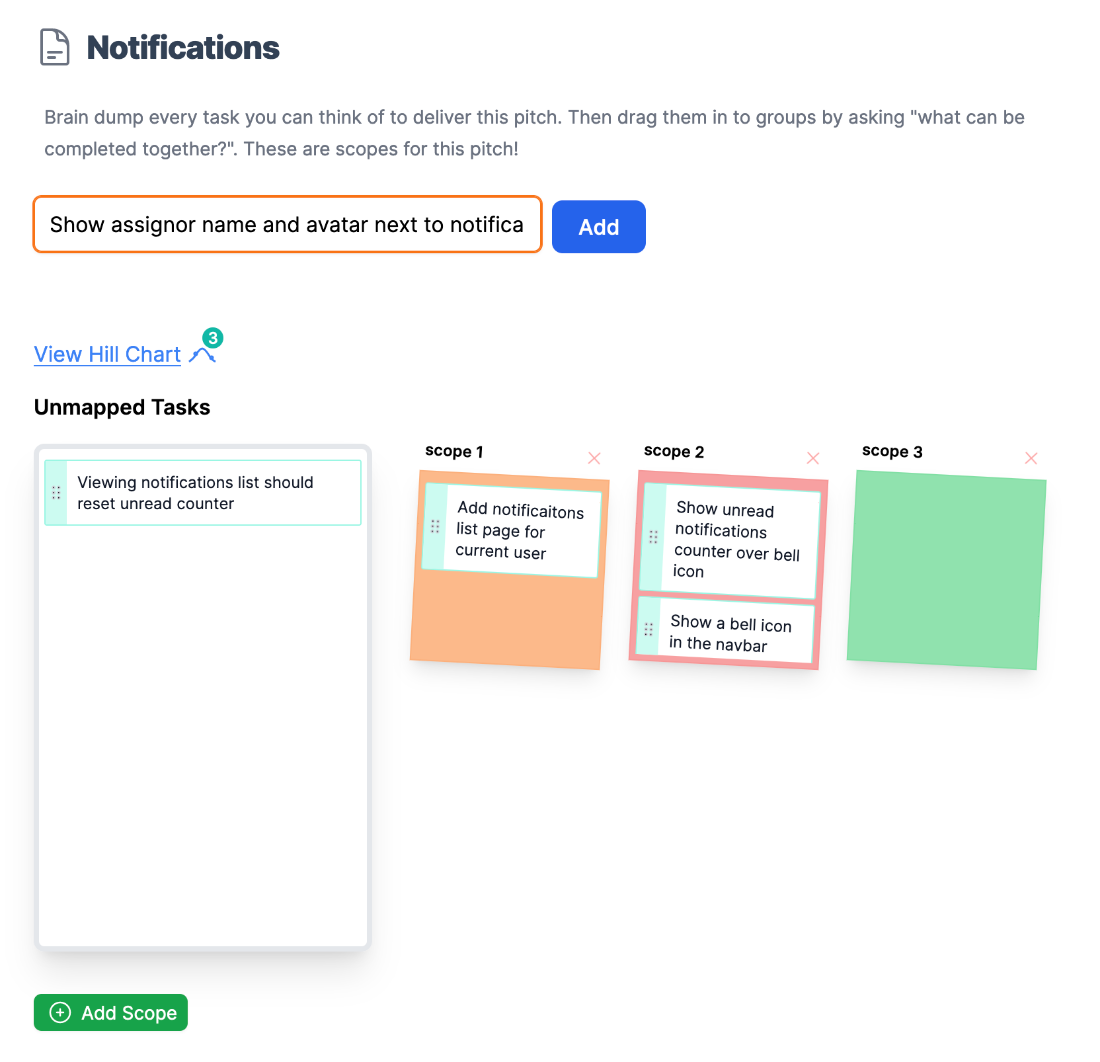
3
View the Hill Chart
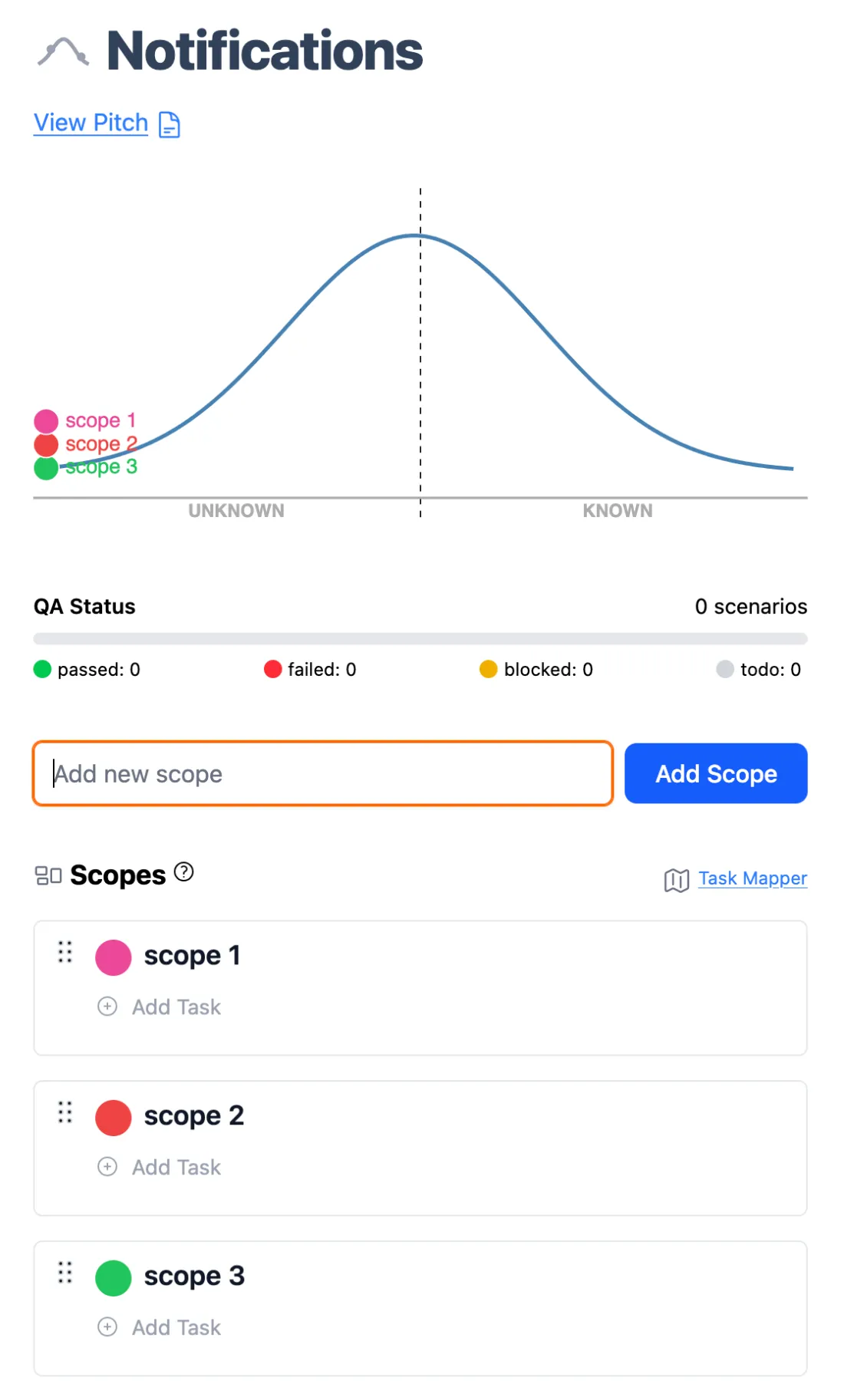
8. Tickets
1
Tickets Kanban
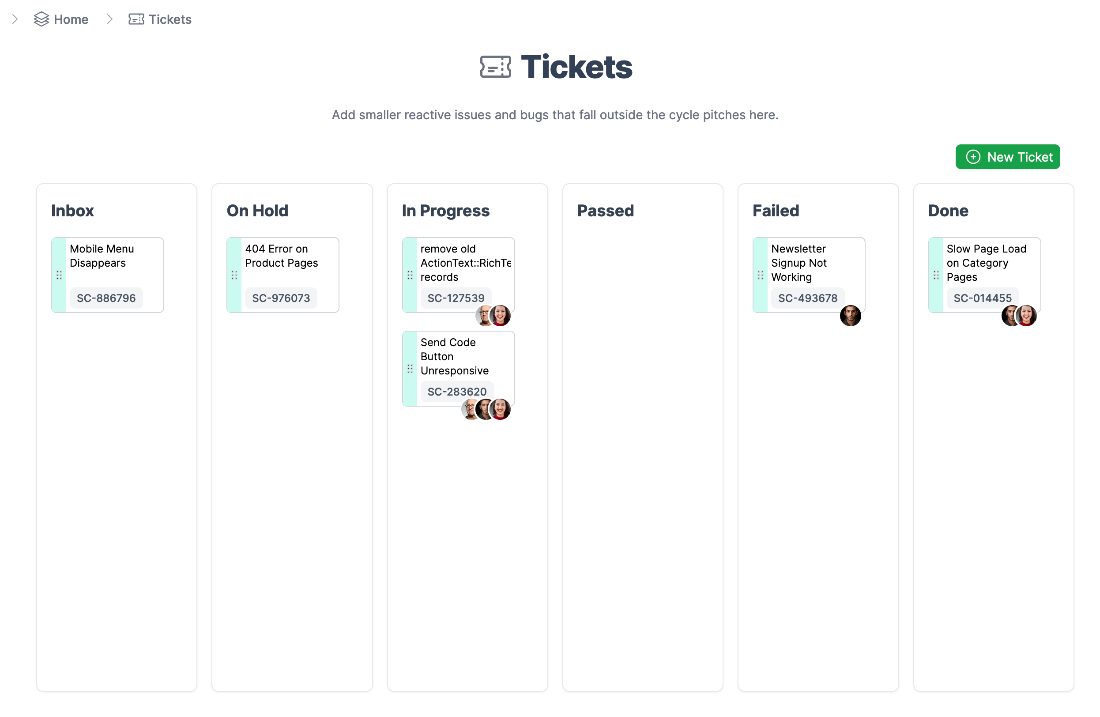
2
Ticket Detail

3
Ticket Assignment and Comments